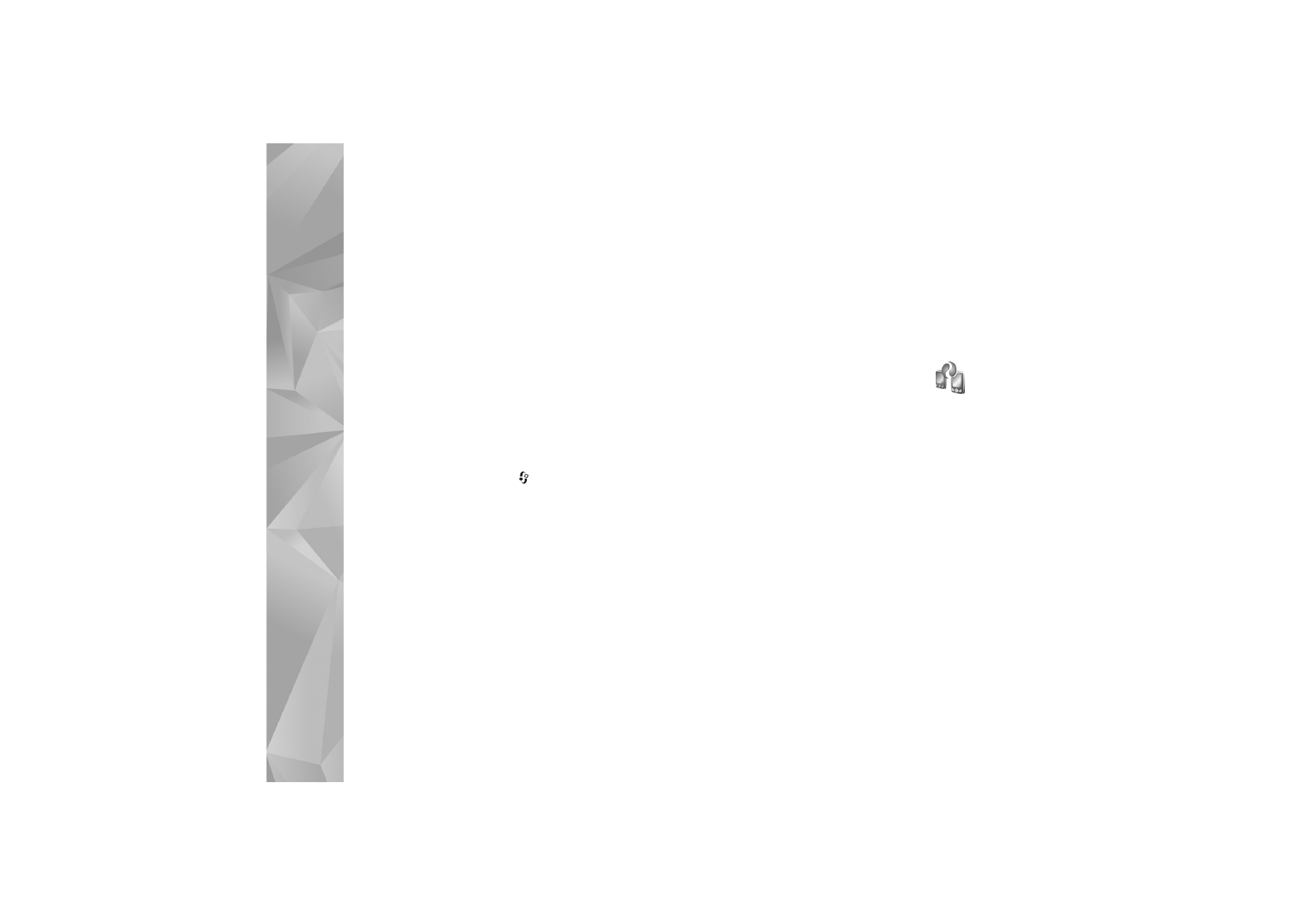
Transfer content from
another device
With the
Switch
application, you can transfer content,
such as contacts and calendar entries, between two
compatible Nokia devices using Bluetooth connectivity.
When using the application for the first time, you can
transfer content from a compatible Nokia device to your
Nokia N81.
The type of content that can be transferred depends on the
model of the device from which you want to transfer
content. Your device notifies you if the other device is not
compatible.
The
Switch
application can be used without the SIM card,
too. If the other device cannot be powered on without a
SIM card, you can insert your SIM card in it. When the
Nokia N81 is switched on without a SIM card, the offline
profile is automatically activated.
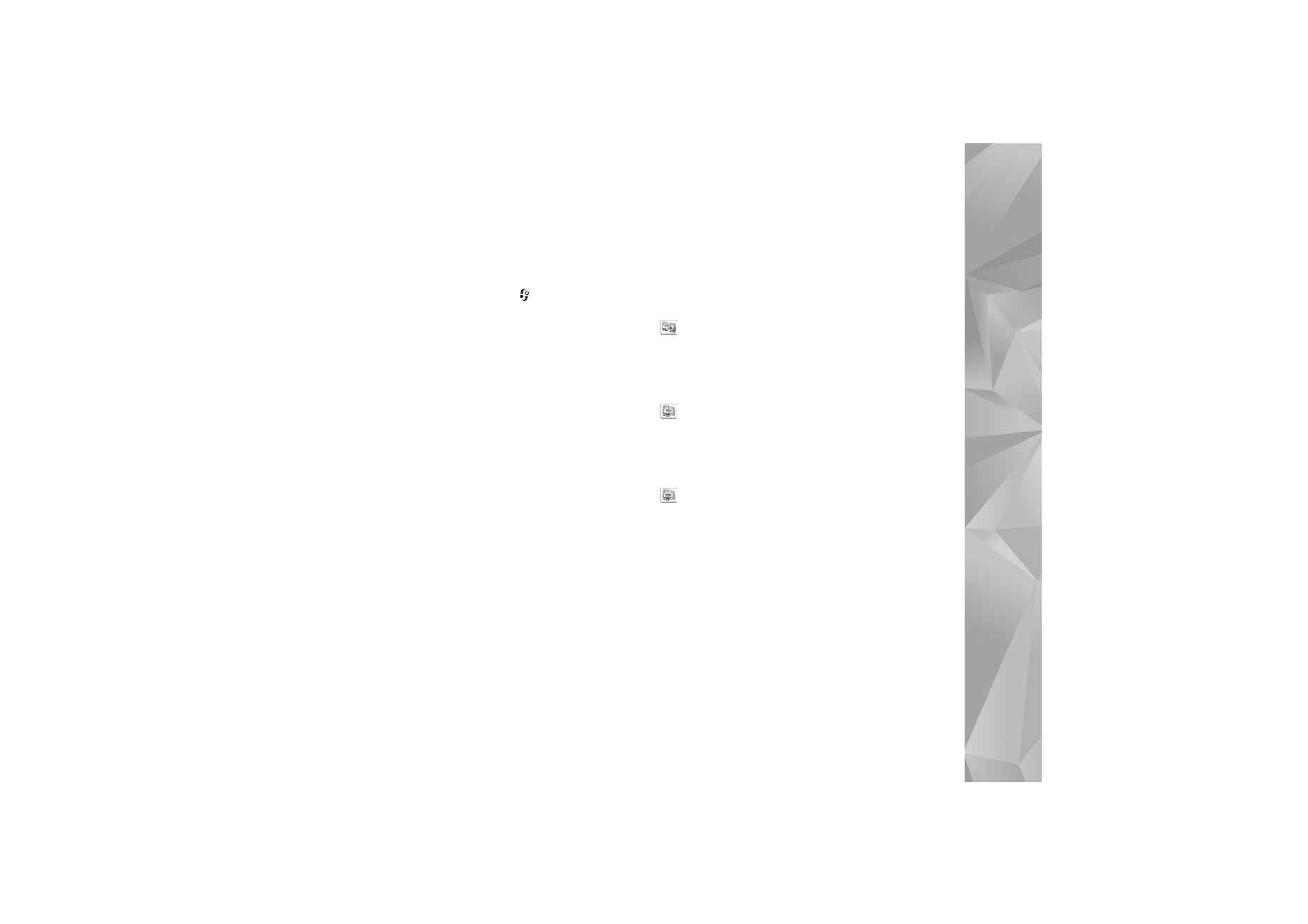
Your Nokia N81
13
Transfer content
1
To retrieve data from your other device for the first
time, on your Nokia N81, select
Phone switch
in the
Welcome application, or press
, and select
Tools
>
Utilities
>
Switch
.
2
To have the Nokia N81 search for devices with
Bluetooth connectivity, select
Continue
. If you have
not already defined a name for your Nokia N81, you are
prompted for one. Accept the default name, or define a
name of your own.
3
For some device models, the
Switch
application is sent
to the other device as a message. To install
Switch
on
the other device, open the message, and follow the
instructions on the display.
4
Select the device from which you want to transfer
content from the list. You are asked to enter a code on
your Nokia N81. Enter a code of your choosing
(1-16 digits), and select
OK
. Enter the same code on
the other device, and select
OK
. The devices are now
paired. See ‘Pair devices’, p. 74.
5
Select the content you want to transfer.
Once the transfer has started, you can cancel it and
continue later.