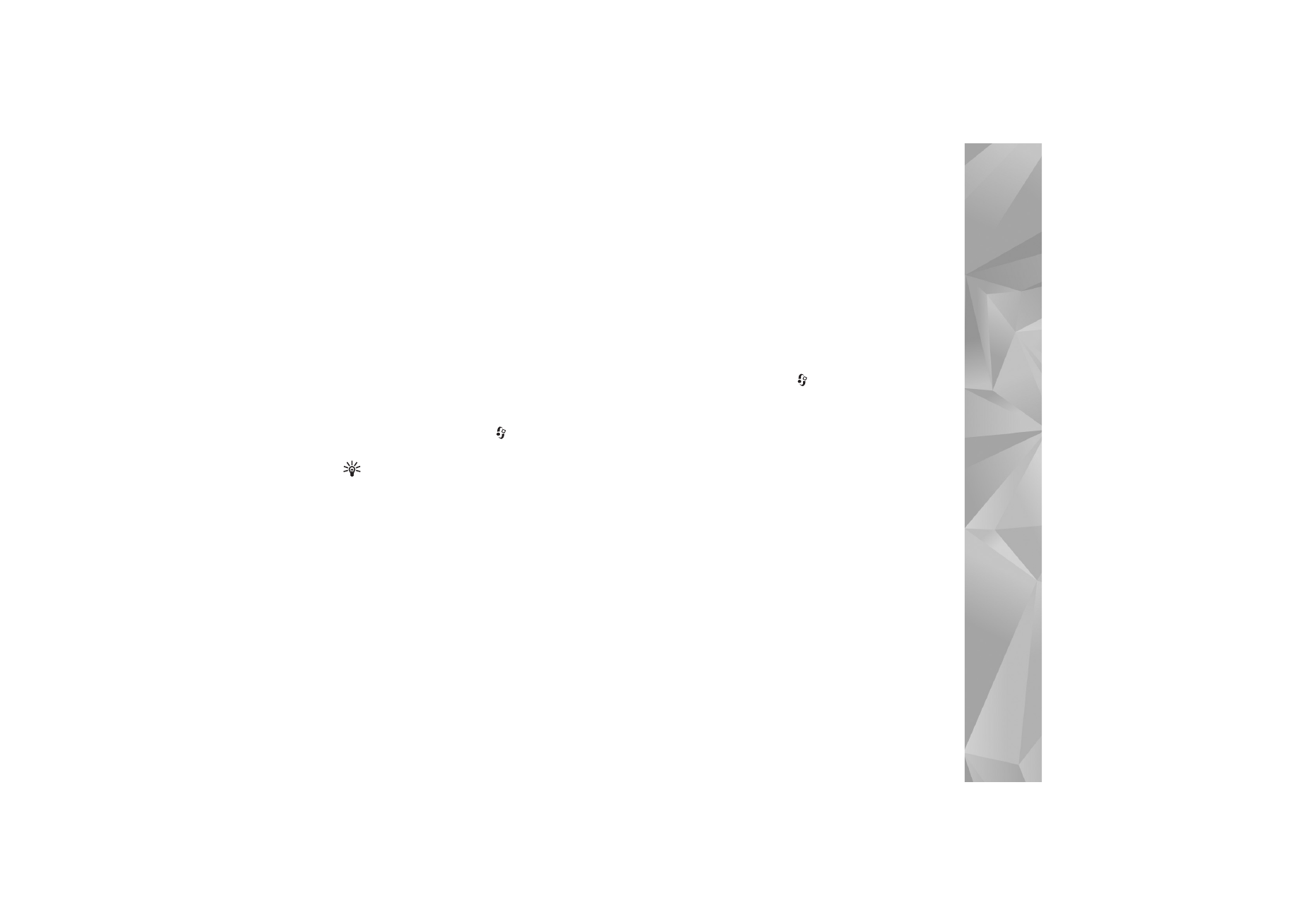
Directories
Directories help you to find new podcast episodes to which
to subscribe.
To open Directories, press
, and select
Music
>
Podcasting
>
Directories
.
Contents of the Directories change. Select the desired
directory folder to update it (network service). When the
color of the folder changes, press the scroll key again to
open it.
Directories can include top podcasts listed by popularity or
themed folders.
To open the desired folder topic, press the scroll key. A list
of podcasts is displayed.
To subscribe to a podcast, select the title, and press the
scroll key. After you have subscribed to episodes of a
podcast, you can download, manage, and play them in
Podcasts.
To add a new directory or folder, select
Options
>
New
>
Web directory
or
Folder
. Enter a title, URL of the .opml
(Outline Processor Markup Language), and select
Done
.
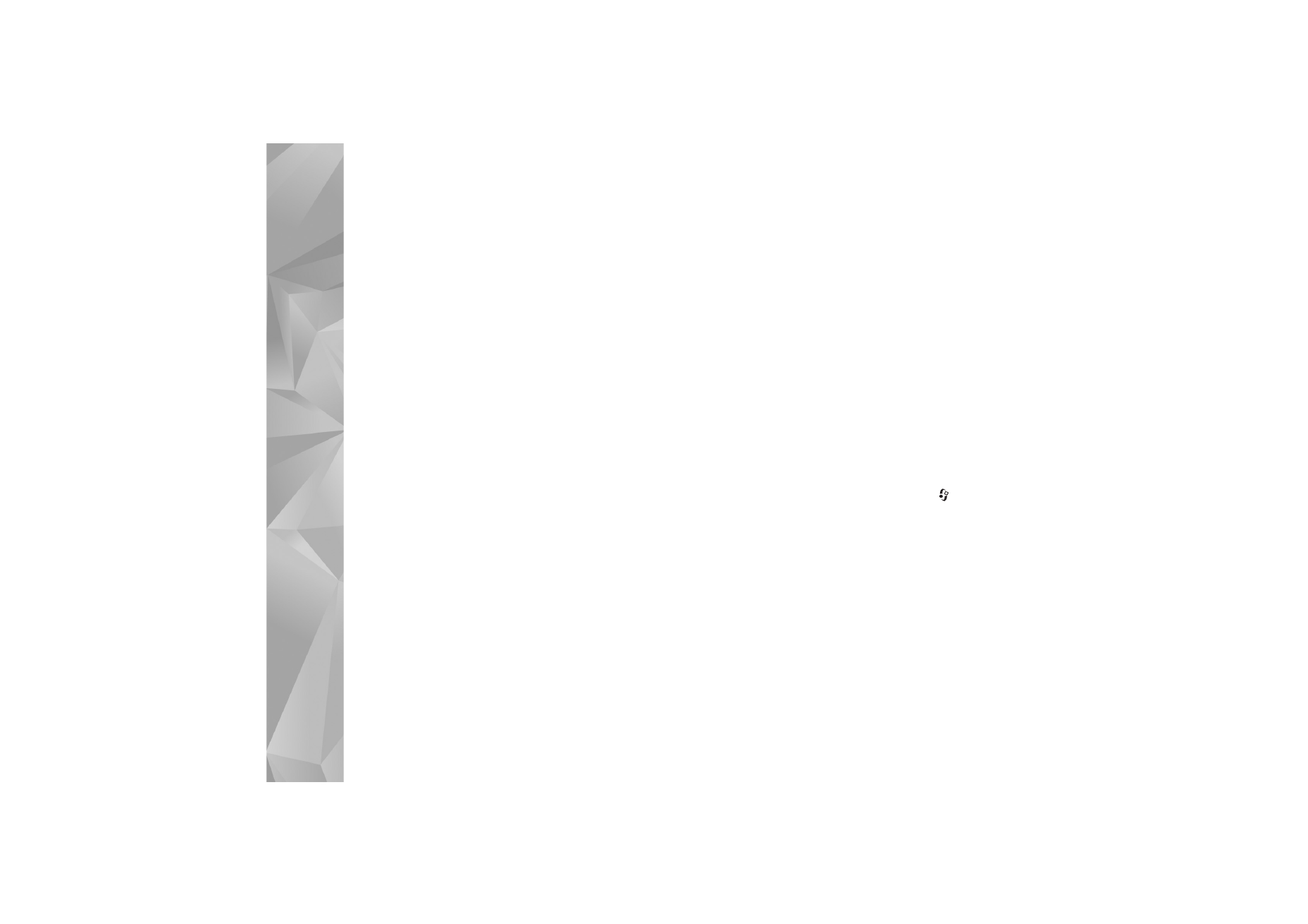
Music
28
To edit the selected folder, web link, or web directory,
select
Options
>
Edit
.
To import an .opml file stored on your device, select
Options
>
Import OPML file
. Select the location of the
file, and import it.
To send a directory folder as a multimedia message or by
Bluetooth connectivity, select the folder and
Options
>
Send
.
When you receive a message with an .opml file sent by
Bluetooth connectivity, open the file to save the file into
Received
in
Directories
. Open
Received
to subscribe to
any of the links to add to your
Podcasts
.