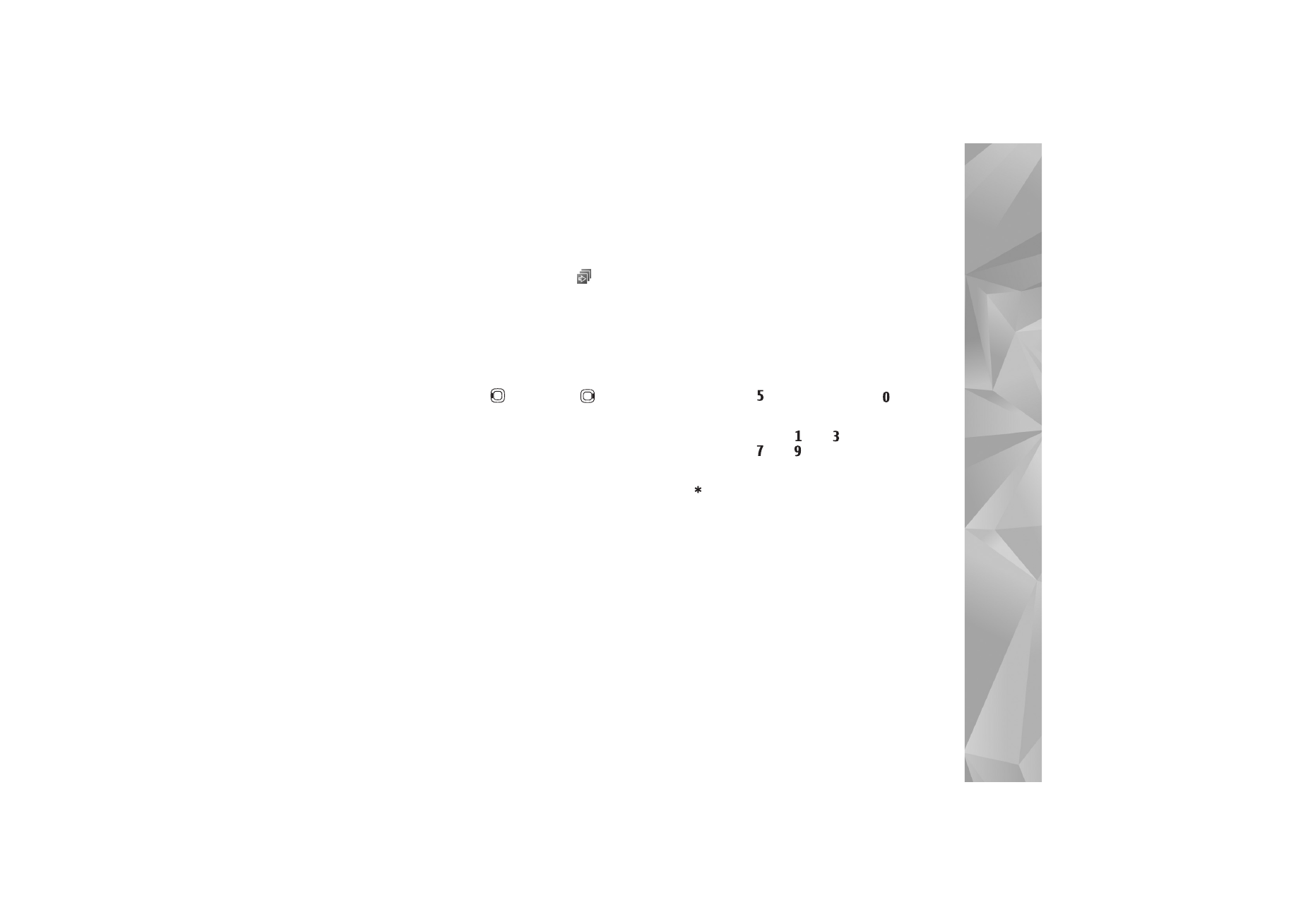
Slide show
In the active toolbar, select
Start slide show
(
) to view
a slide show of images in full screen. The slide show starts
from the selected file. Select from the following:
Pause
—to pause the slide show
Continue
—to resume the slide show, if paused
End
—to close the slide show
To browse the images, press
(previous) or
(next)
(available only when
Zoom and pan
is off).
To adjust the tempo of the slide show, before starting the
slide show, select
Options
>
Slide show
>
Settings
>
Delay between slides
.
To make the slide show move smoothly from one slide to
another, and let the gallery randomly zoom in and out in
the images, select
Zoom and pan
.
To add sound to the slide show, select
Options
>
Slide
show
>
Settings
and from the following:
Music
—Select
On
or
Off
.
Song
—Select a music file from the list.
To decrease or increase the volume, use the volume key in
your device.