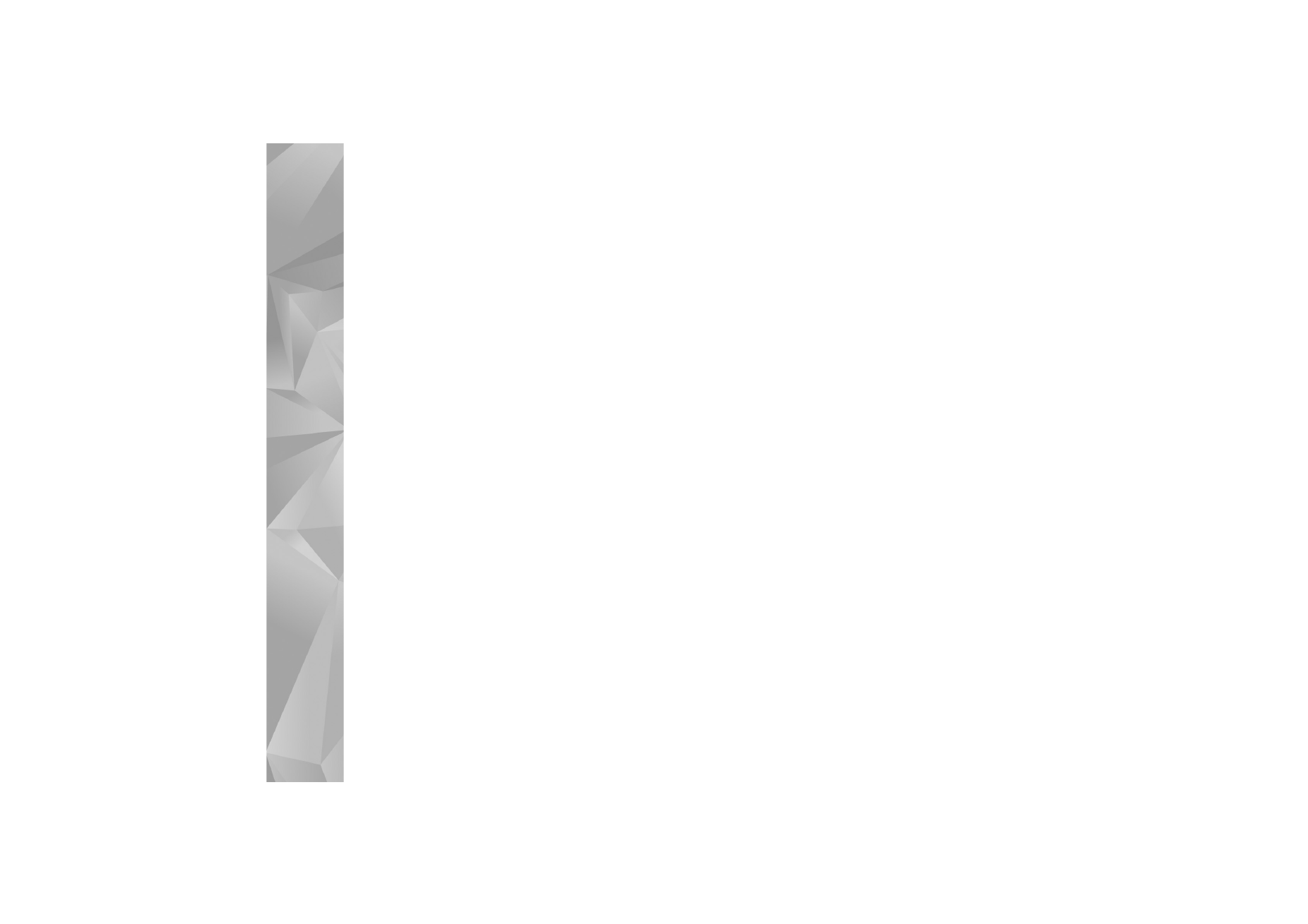
Edit video clips to send
To send a video clip, select
Options
>
Send
>
Via
multimedia
,
Via e-mail
,
Via Bluetooth
, or
Post to web
.
Contact your network service provider for details of the
maximum multimedia message size that you can send.
If you want to send a video clip that is over the maximum
multimedia message size allowed by your service provider,
you can send the clip using Bluetooth wireless technology.
See ‘Send data using Bluetooth connectivity’, p. 73. You
can also transfer your videos to a compatible PC using
Bluetooth connectivity, or a compatible USB data cable.
You can also cut the video clip for sending it in a
multimedia message. In the video editor main view, select
Options
>
Movie
>
Edit for MMS
. The duration and size
of the video clip is shown on the display. To edit the size of
the clip, scroll left or right. When the clip is the proper size
to send, select
Options
>
Send via MMS
.
If your video clip is in .mp4 format, you may not be able to
send it in a multimedia message. To change the file format
of the clip, scroll to it in
Gallery
, and select
Options
>
Edit
>
Options
>
Settings
>
Resolution
>
MMS
compatible
. Return to the video editor main view, select
Options
>
Movie
>
Save
, and enter a name for the clip.
The video clip is saved in .3gpp format and can be sent in
a multimedia message. The file format of the original video
clip does not change.
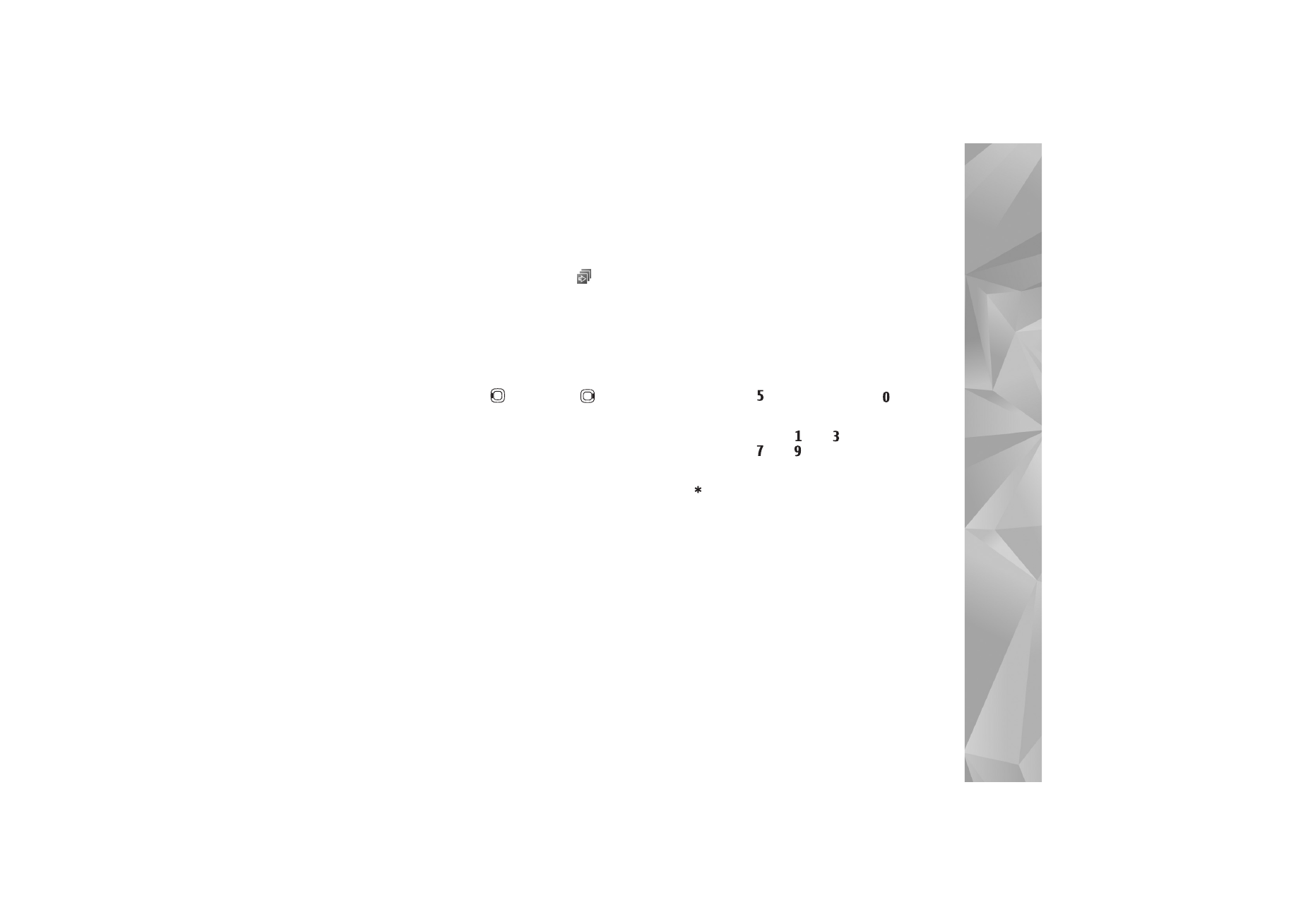
Gallery
49