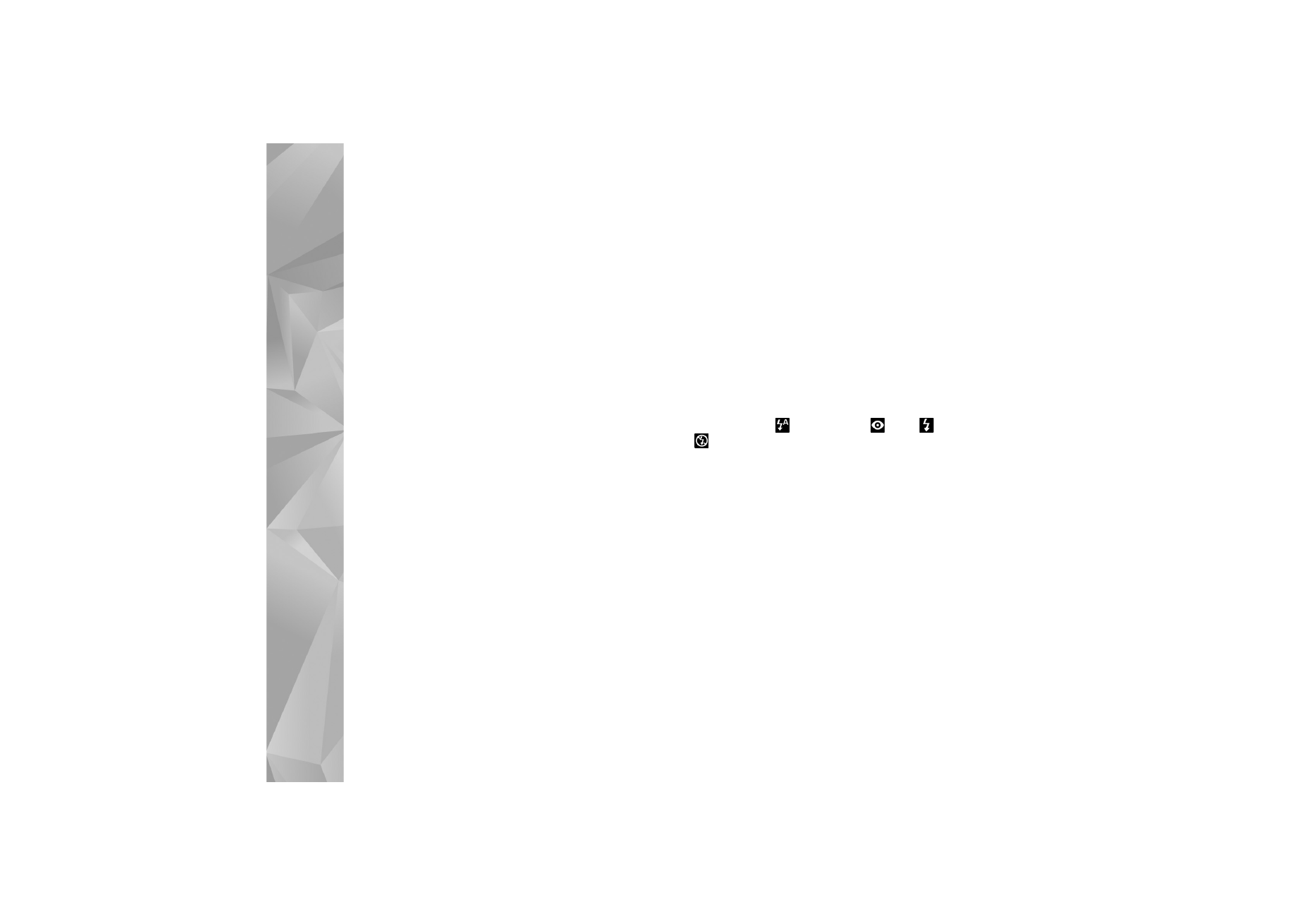
Adjust color and lighting
To enable the camera to reproduce colors and lighting
more accurately, or to add effects to your pictures or
videos, use the scroll key to scroll through the active
toolbar, and select from the following options:
White balance
—Select the current lighting condition from
the list. This allows the camera to reproduce colors more
accurately.
Exposure compensation
(images only)—If you are
shooting a dark subject against very light background such

Camera
57
as snow, adjust the exposure to +1 or even +2 to
compensate the background brightness. For light subjects
against dark background, use -1 or -2.
Flash mode
—Select the desired flash mode. See ‘Flash’, p.
56.
Colour tone
—Select a color effect from the list.
Light sensitivity
(images only)—Increase the light
sensitivity in low light to decrease the risk of getting
unsharp or too dark images. Higher sensitivity may
increase the graininess of the images.
The screen display changes to match any settings you
make, so that you see how the change affects the pictures
or videos.
The available settings vary depending on the selected
camera.
The setup settings return to the default settings when you
close the camera.
If you select a new scene, the color and lighting settings
are replaced by the selected scene. See ‘Scenes’, p. 57. You
can change the setup settings after selecting a scene if
needed.