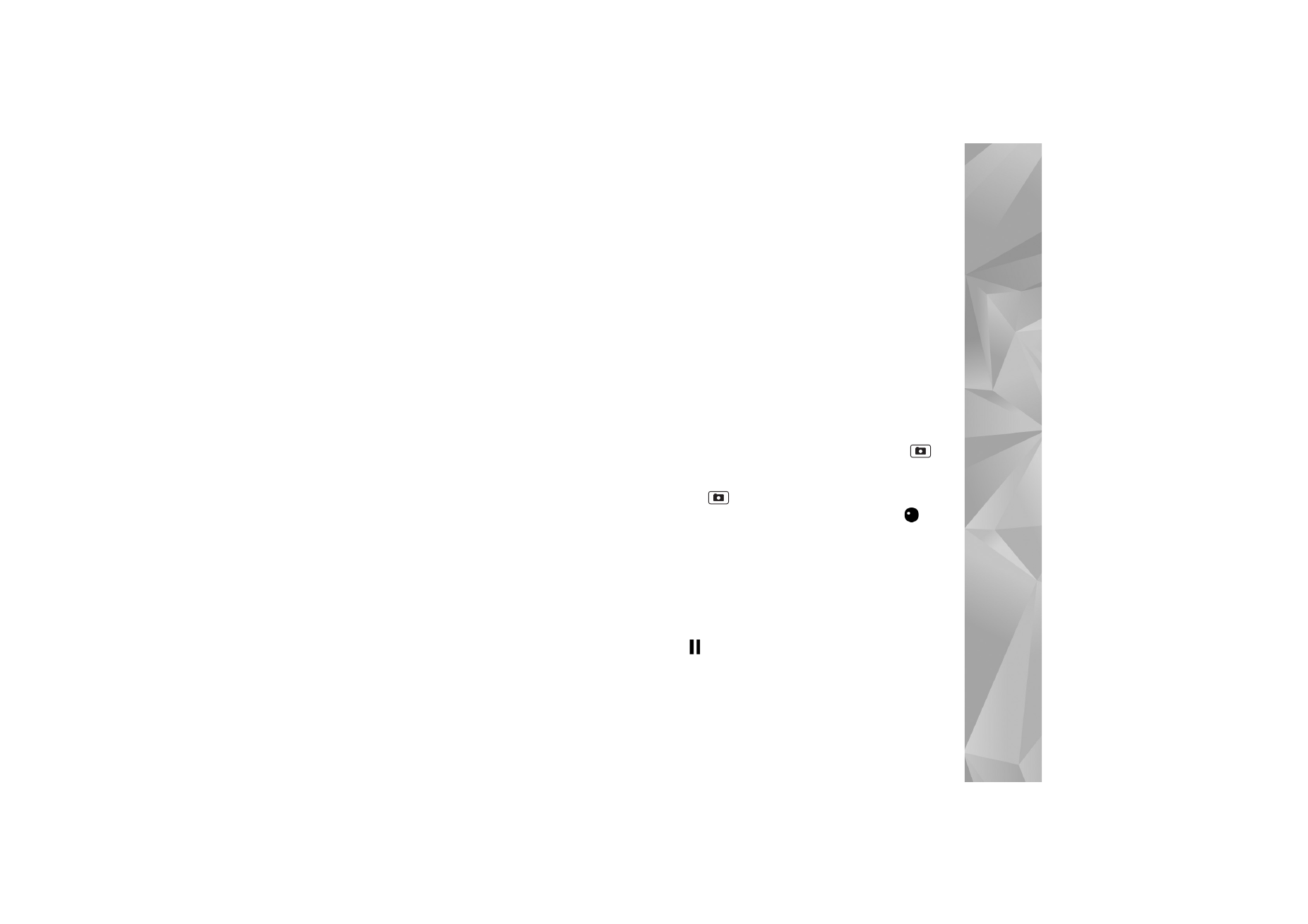
Record videos
1
To activate the main camera, press and hold
. If
the camera is in the
Image mode
, select
Switch to
video mode
from the active toolbar.
2
Press
to start recording. In the portrait mode, use
the scroll key for recording. The record icon
is
shown and a tone sounds, indicating that recording has
started.
3
Select
Stop
to stop recording. The video clip is
automatically saved to the
Images & vids.
folder of
Gallery
. See ‘Gallery’, p. 44. The maximum length of the
video clip depends on the available memory.
To pause recording at any time, select
Pause
. The pause
icon (
) blinks on the display. Video recording
automatically stops if recording is set to pause and there
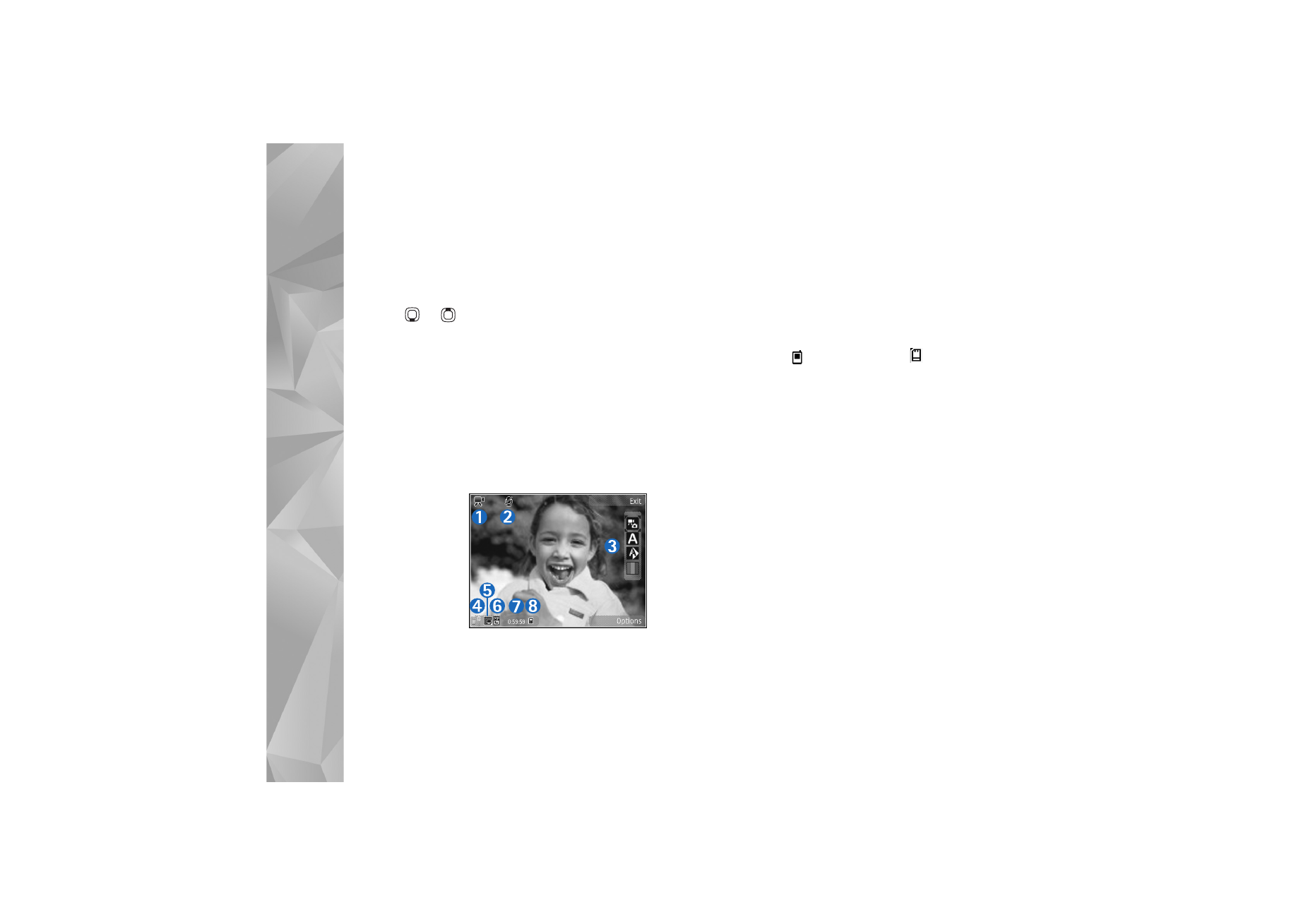
Camera
60
are no keypresses within a minute. Select
Continue
to
resume recording.
To zoom in or out of the subject, press the volume key on
the side of the device. In the portrait mode, to zoom in or
out, press
or
.
To make lighting and color adjustments before recording a
video, use the scroll key to scroll through the active
toolbar. See ‘Adjust color and lighting’, p. 56 and ‘Scenes’,
p. 57.
To activate the front camera, select
Options
>
Use
secondary camera
.