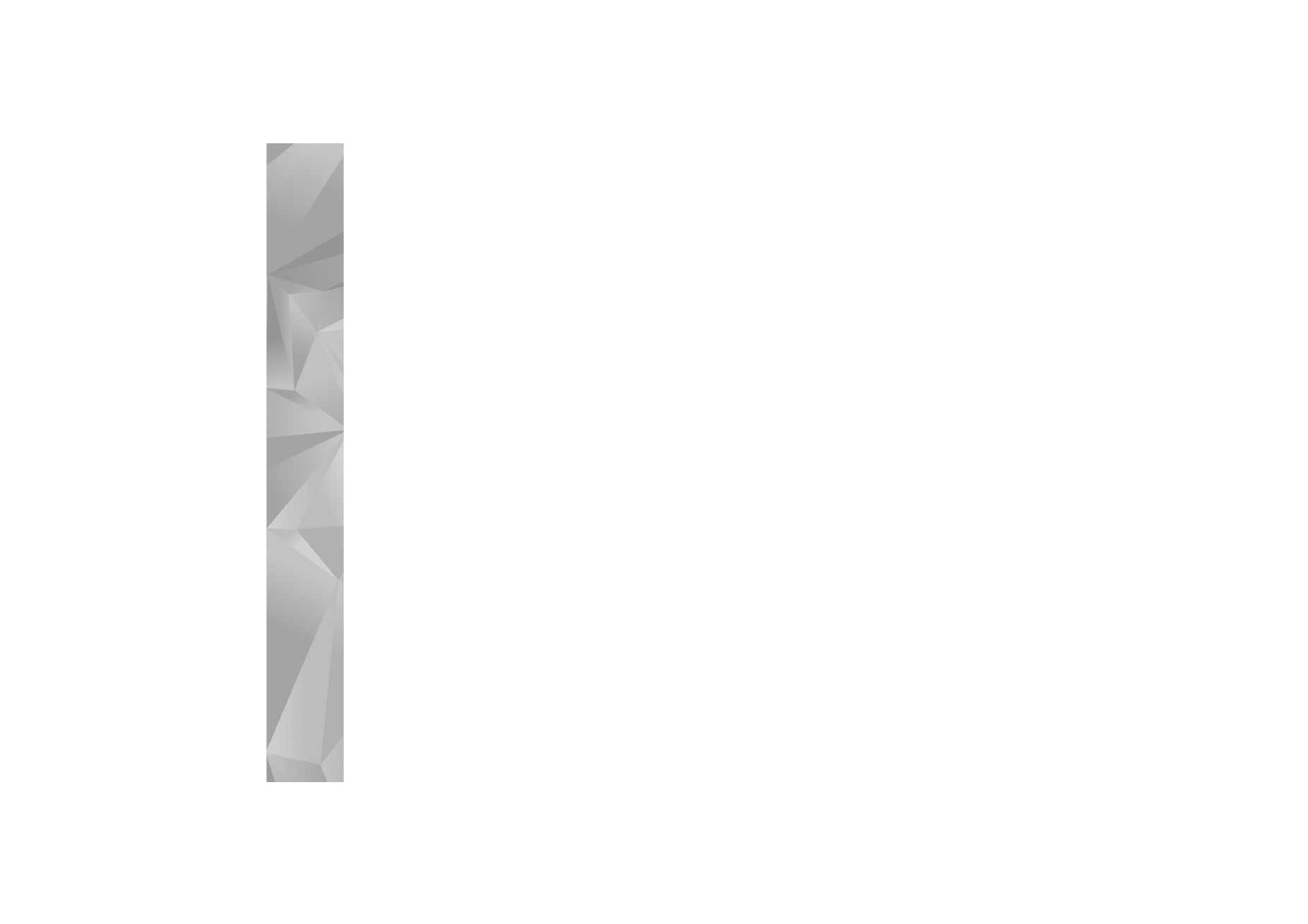
Post to the web
To share your best Lifeblog items, send them to your
weblog on the internet for others to see.
You must first create an account with a compatible weblog
service, create one or more weblogs that you use as the
destination of your posts, and add the weblog account to
Lifeblog. The recommended weblog service for Nokia
Lifeblog is TypePad from Six Apart, www.typepad.com.
On your device, to add the weblog account in Lifeblog,
select
Options
>
Settings
>
Blog
. On your PC, edit
accounts in the Blog account manager window.
To post items to the web from your device, do the
following:
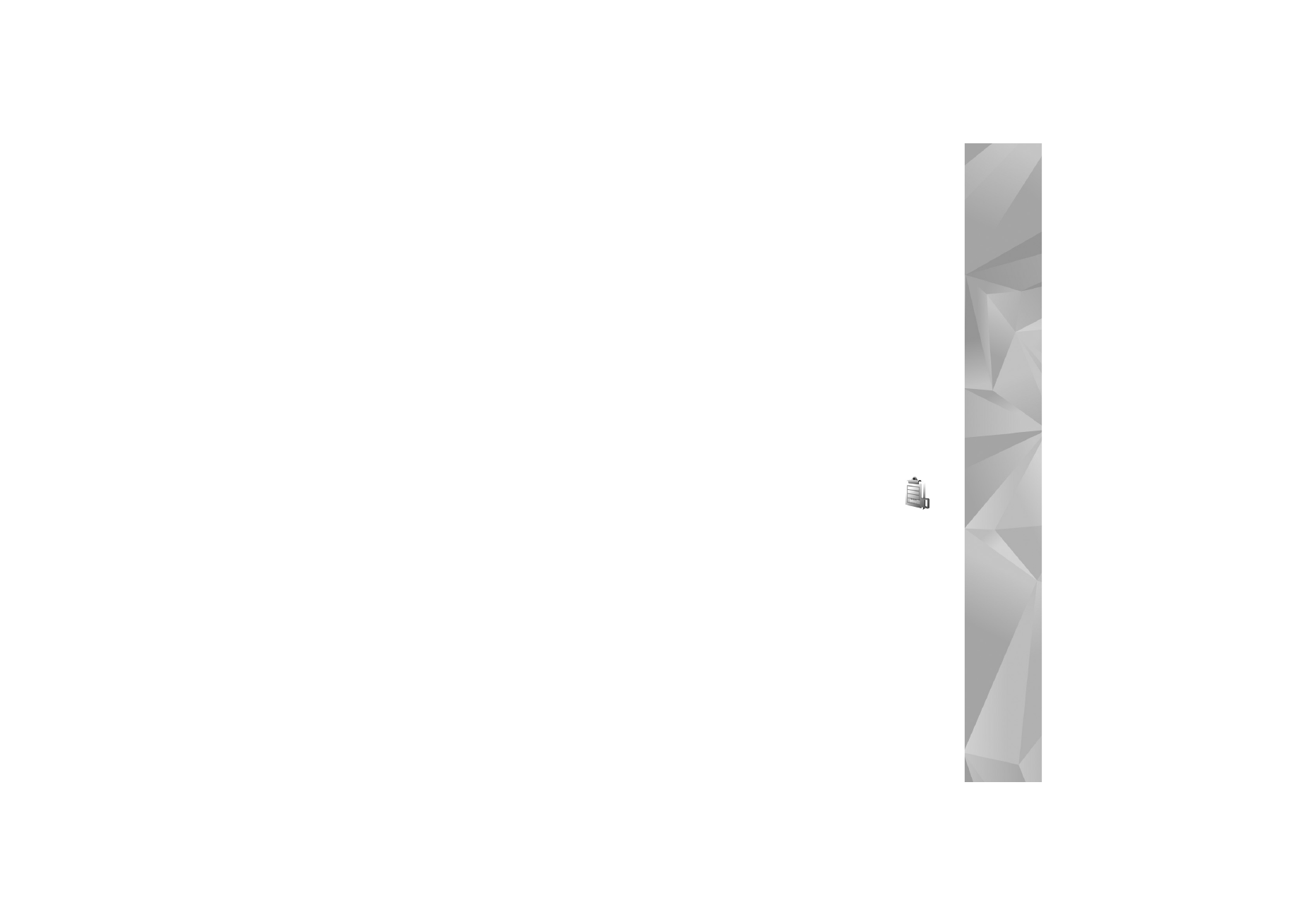
Applications
93
1
In
Timeline
or
Favourites
, select the items that you
want to post to the web.
2
Select
Options
>
Post to Web
.
3
If you use the feature for the first time, Lifeblog
retrieves a weblog list from the weblog server.
4
The weblog post dialog opens. Select the weblog you
want to use from the
Post to:
list. If you have created
new weblogs, to update the weblog list, select
Options
>
Refresh blog list
.
5
Enter a title and a caption for the post. You can also
write a longer story or description in the body text field.
6
When everything is ready, select
Options
>
Send
.
To post items to the web from your PC, do the following:
1
In
Timeline
or
Favourites
, select the items (a maximum
of 50) that you want to post to the web.
2
Select File > Post to the Web.... The Post to the Web
window opens.
3
Enter a title and a caption for the post. You can also
write a longer story or description in the body text field.
4
Select the weblog that you want to use from the Post
to: list.
5
When everything is ready, click the Send button.