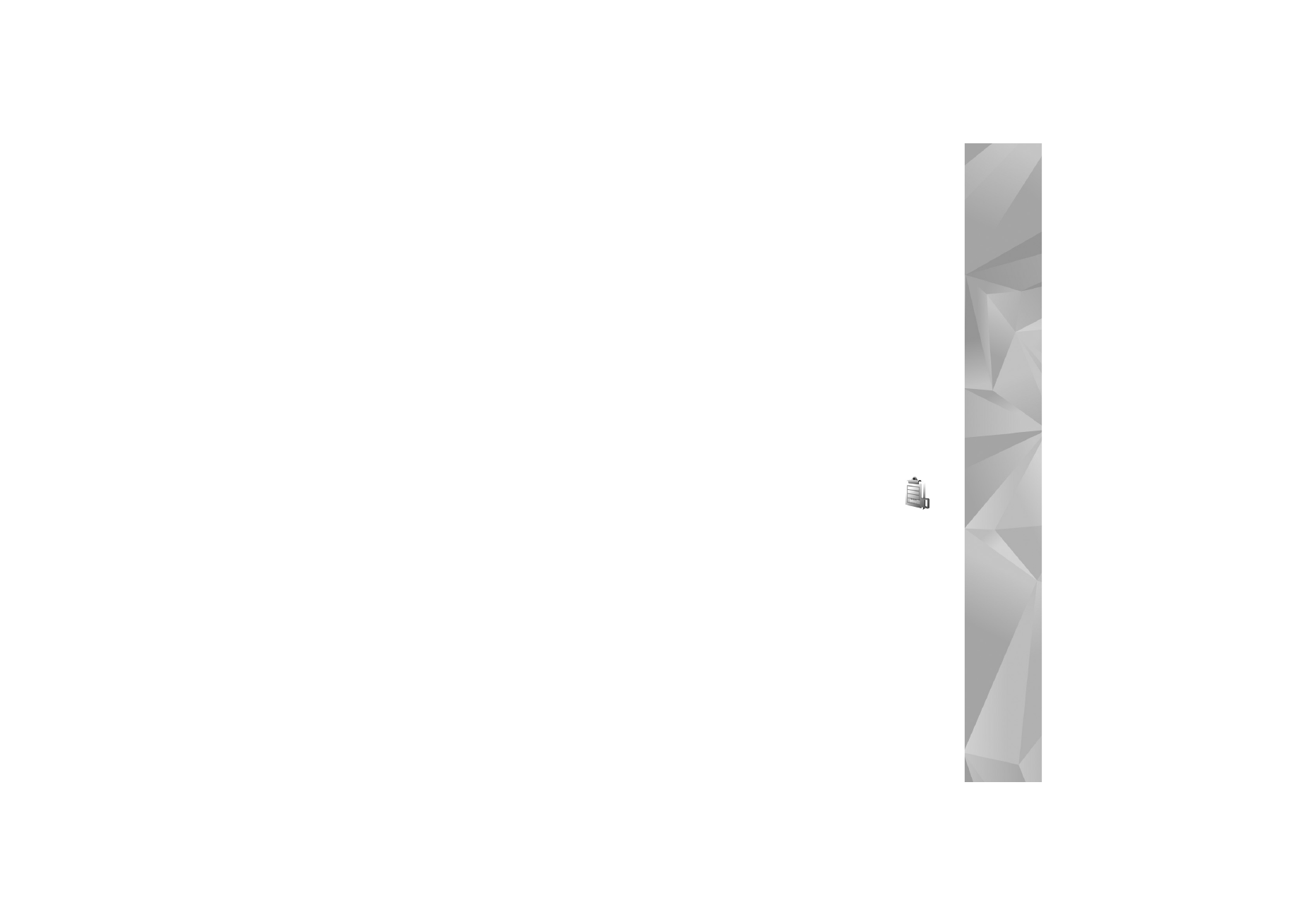
Digital rights management
Content owners may use different types of digital rights
management (DRM) technologies to protect their
intellectual property, including copyrights. This device uses
various types of DRM software to access DRM-protected
content. With this device you can access content protected
with WMDRM 10, OMA DRM 1.0, and OMA DRM 2.0. If
certain DRM software fails to protect the content, content
owners may ask that such DRM software's ability to access
new DRM-protected content be revoked. Revocation may
also prevent renewal of such DRM-protected content
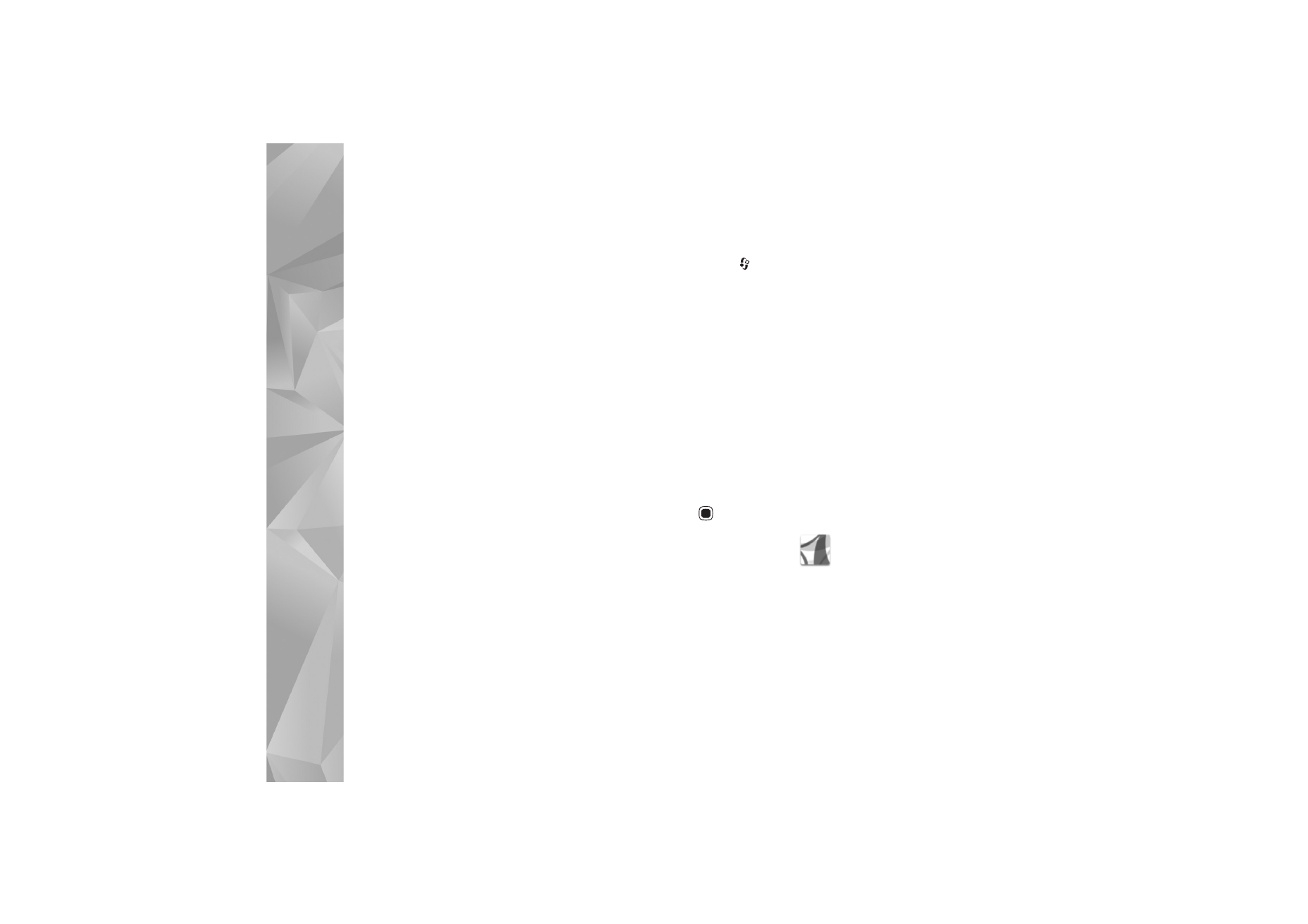
Applications
94
already in your device. Revocation of such DRM software
does not affect the use of content protected with other
types of DRM or the use of non-DRM-protected content.
Digital rights management (DRM) protected content
comes with an associated activation key that defines your
rights to use the content.
If your device has OMA DRM protected content, to back up
both the activation keys and the content, use the backup
feature of Nokia Nseries PC Suite. Other transfer methods
may not transfer the activation keys which need to be
restored with the content for you to be able to continue
the use of OMA DRM protected content after the device
memory is formatted. You may also need to restore the
activation keys in case the files on your device get
corrupted.
If your device has WMDRM protected content, both the
activation keys and the content will be lost if the device
memory is formatted. You may also lose the activation keys
and the content in case the files on your device get
corrupted. Losing the activation keys or the content may
limit your ability to use the same content on your device
again. For more information, contact your service provider.
Some activation keys may be connected to a specific SIM
card, and the protected content can be accessed only if the
SIM card is inserted in the device.
To view the digital rights activation keys stored in your
device, press
, and select
Applications
>
Media
>
Actv. keys
and from the following:
Valid keys
—View keys that are connected to one or more
media files and keys whose validity period has not started
yet.
Invalid keys
—View keys that are not valid; the time period
for using the media file is exceeded or there is a protected
media file in the device but no connected activation key.
Not in use
—View keys that have no media files connected
to them in the device.
To buy more usage time or extend the usage period for a
media file, select
Options
>
Get new key
.
To view detailed information, such as the validity status
and ability to send the file, scroll to an activation key, and
press .